Google Merchant Center is an essential service for all online merchants who want to take advantage of the business opportunities offered by Google Shopping. The interface enables you to import data relating to your company and product catalog, but also to manage data flows in real time.
Contents:
Presentation of the Google Merchant Center homepage
The Google Merchant Center homepage is the place where all the information related to your online store can be found:
-
-
-
- Presentation: summary of your account information
- Products: approved or not by Google Shopping
- Performance: yield and efficiency of your product pages
- Growth: tips to improve the product pages performance
-
-
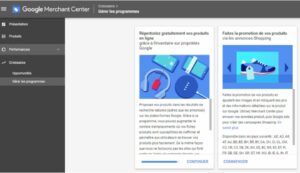
To start using your Google Merchant Center account, sign in to your Gmail account. If you don't have one go to this page.

How will the Merchant Center Administration tab be useful to you?
On the homepage of Google Merchant Center homepage, enter your business information.

Select the payment features you want to offer customers
Google Merchant Center offers three ways to pay for customers' purchases:
-
-
-
- On your website: customers interested in your listing buy your product directly from the website.
- On Google: customers buy your product without leaving Google or checkout on the website.
- In store: customers are invited to visit your physical store to complete their purchase.
-
-
Designate your third-party platforms
Once this information has been entered, Google offers you to associate your e-commerce platform.
If you also sell your products on Shopify, now is the time to let Google know!
Otherwise, go to the next step.

Set email preferences and accept the terms of service
In the penultimate step of the process, Google offers you a free subscription to its best practices and tips. It’s also here for you to test, in preview, the new features of the tool.
It’s up to you to choose!

To complete the registration, simply agree to the Google Merchant Center Terms of Service.

How will the Merchant Center Administration tab be useful to you?
The Google Merchant Center Administration tab will be useful to link your Merchant Center account to your Google Ads account.

You will be able to create shopping campaigns and promote your products.
However, before you get there, you must complete the process of setting up the Merchant Center account!
Validate and claim your website’s URL by following the below steps
To upload information about your products, you must prove to Google that you are the website’s rightful owner, and associate the verified address with your Merchant Center account.
Choose one or the other of these four methods to complete this step:
-
-
-
- Add an HTML tag to your website's homepage
- Upload an HTML file to your web server
- Use your Google Analytics account
- Go through your Google Tag Manager
-
-
Don't you feel able to complete this step on your own? Call on your developer or webmaster.
Check the correct configuration of your account
The last step to validate the account’s configuration is to make sure that the Google Merchant Center instructions are being followed.
Make sure to:
-
-
-
- Only promote products available for direct purchase
- Use the official language of the target country
- Let customers know how to return and be refunded
- Collect user information responsibly and securely
- Respect the applicable rules
- Meet the requirements for your website
- Ensure that the data conforms to the product data’s specifications
-
-
Now that your Google Merchant Center account is properly configured with SmartKeyword, let's move on to creating and importing your product feed into Google Shopping.

Further reading

The complete guide on the referencing of e-commerce sites
The 6 key steps to follow to correctly optimize your e-commerce site with a good natural referencing.


